FumeFX Source
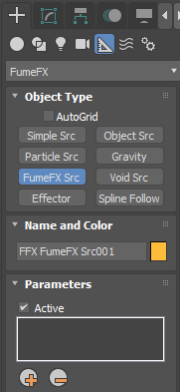
This source type can be used to convert one FumeFX into the source for another FumeFX. In order to make it work, the FumeFX chosen as a source has to be simulated throughout the used frame range and its caches must have required channels exported.
To create a FumeFX Source, go to the Create Command Panel, and from the Helpers menu, select FumeFX -> FumeFX Src. Then click and drag in any 3ds Max viewport to create this Source. When done, you will be presented with a number of options.
Active - You can turn this source on/off using this checkbox. You can also animate this checkbox.
Pick / Remove - When you create a FumeFX Source, the first thing you want to do is select a FumeFX that will act as the source. Click on the Pick icon to choose a FumeFX grid.
Source
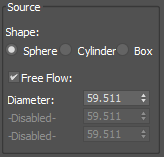
Shape - Here, choose between three basic geometries: Sphere, Cube, or Cylinder.
Free Flow - If you check this, source parameters will still influence channel values, but the source, itself, will behave just like fluid. As a result, the source`s velocity will not interrupt fluid movement in any way.
Dimension Parameters - Depending on selected Shape, you can set dimensions, such as Radius, or Width, Length, and Height.
Use Dimension Parameters to encompass all desired voxels from the source FumeFX grid that will be passed to the FumeFX source.
Fuel, Oxygen, Temperature, Smoke and Color
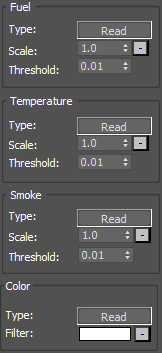
Each of these channels has the same set of parameters. These parameters allows you to control how each channel will be applied.
Type - Click the Read button to choose the type of effect that the source will have on that channel. When you click on it, you will get the following pop-up menu:
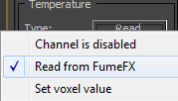
Channel is Disabled - The source won`t affect channel.
Read from FumeFX - Value will be read directly from FumeFX acting as a source.
Set voxel value - Value will be set using Amount parameter. Valid Fuel Amount range is 0-100.